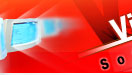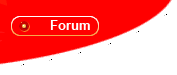To take full advantage of Web Photo Album performance, you will need to have JavaScript enabled in your browser. To do so, please follow the instructions below:
Internet Explorer 6/7
- Select Tools | Internet Options… menu item from the main menu.
- Change to the Security tab at the top of the Internet Options window that pops up.
- From the list of zones at the top of the Security options select the internet icon.
- Select the button near the bottom that reads Custom Level.
- In the new window that pops up, scroll down to the item that reads Active Scripting.
- Select the option marked Enable.
Internet Explorer 5 for Mac
- Select the Preferences menu item in the Edit menu (Mac OS X users select from the Explorer menu).
- Click on the Web Browser tab. Click on the Web Content bullet item.
- Make sure the Enable Scripting box is checked in the Active Content section.
Mozilla Firefox 1.0
- Select Tools | Options... from the main menu.
- Select Web Features from the left panel of options.
- Select Enable JavaScript.
Mozilla Firefox 1.5/2.0
- Select Tools | Options... from the main menu.
- Select Content button from the top row of options.
- Select Enable JavaScript.
Netscape 6.x/7.x (Mozilla 1.0)
- Select Edit | Preferences… menu item from the main menu.
- Click on the Advanced label displayed in the list of options on the left hand side of the Preferences window that pops up.
- On the right hand side select the checkbox marked Enable Javascript for Navigator.
Opera 6/7
- Select File | Preferences... from the main menu.
- Click Multimedia.
- Under the JavaScript heading, select Enable JavaScript.
Opera 8/9
- Select Tools | Quick Preferences ... from the main menu.
- Make sure Enable JavaScript is checked.
Safari
- Select Preferences from the Safari menu.
- Select Security tab at the top.
- Make sure Enable JavaScript is checked.